Importing React Through the Ages
How and why I import react using a namespace


Forms are a huge part of the web. Literally every interaction the user takes to make changes to backend data should use a form. Some forms are pretty simple, but in a real world scenario they get complicated quickly. You need to submit the form data the user entered, respond to server errors, validate the user input as they're typing (but not before they've blurred the input please), and sometimes you even need to build custom-made UI elements for form input types that aren't supported (styleable selects, date pickers, etc.).
All this extra stuff your forms need to do is just more JavaScript the browser has to execute while the user is interacting with your form. This often leads to performance problems that are tricky. Sometimes there's a particular component that's the obvious problem and optimizing that one component will fix things and you can go on your merry way.
But often there's not a single bottleneck. Often the problem is that every user interaction triggers every component to re-render which is the performance bottleneck. I've had countless people ask me about this problem. Memoization won't help them because these form field components accept props that are indeed changing.
The easiest way to fix this is to just not react to every user interaction (don't use onChange). Unfortunately, this isn't really practical for many use cases. We want to display feedback to the user as they're interacting with our form, not just once they've hit the submit button.
So, assuming we do need to react to a user's interaction, what's the best way to do that without suffering from "perf death by a thousand cuts?" The solution? State colocation!
Allow me to demonstrate the problem and solution for you with a contrived example. Anyone who has experienced the problem above should hopefully be able to translate this contrived example to a real experience of their past. And if you haven't experienced this problem yet, hopefully you'll trust me when I say the problem is real and the solution works for most use cases.
You'll find the full demo in this codesandbox. Here's a screenshot of what it is:
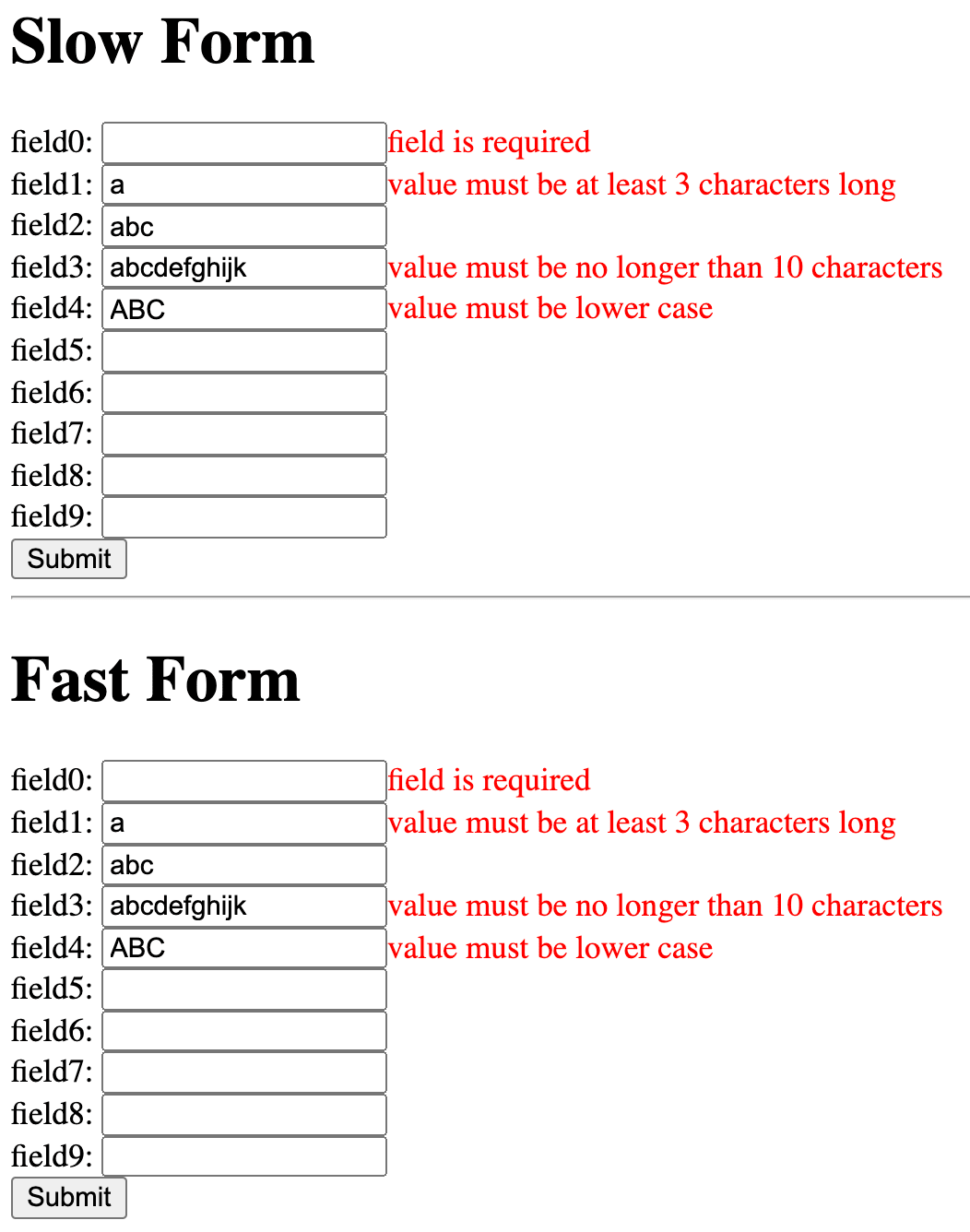
This is rendered by the following <App /> component:
function App() { return ( <div> <h1>Slow Form</h1> <SlowForm /> <hr /> <h1>Fast Form</h1> <FastForm /> </div> )}
Each of the forms function exactly the same, but if you try it out the <SlowForm /> is observably slower (try typing into any field quickly). What they each render is a list of fields which all have the same validation logic applied:
At the top of the file you get a few knobs to test things out:
window.PENALTY = 150_000const FIELDS_COUNT = 10
The FIELDS_COUNT controls how many fields are rendered.
The PENALTY is used in our <Penalty /> component which each of the fields renders to simulate a component that takes a bit of extra time to render:
let currentPenaltyValue = 2function PenaltyComp() { for (let index = 2; index < window.PENALTY; index++) { currentPenaltyValue = currentPenaltyValue ** index } return null}
Effectively PENALTY just controls how many times the loop runs to make the exponentiation operator run for each field. Note, because PENALTY is on window you can change it while the app is running to test out different penalties. This is useful to adjust it for the speed of your own device. Your computer and my computer have different performance characteristics so some of your measurements may be a bit different from mine. It's all relative.
All right, with that explanation out of the way, let's look at the <SlowForm /> first.
<SlowForm />
/** * When managing the state higher in the tree you also have prop drilling to * deal with. Compare these props to the FastInput component */function SlowInput({ name, fieldValues, touchedFields, wasSubmitted, handleChange, handleBlur,}: { name: string fieldValues: Record<string, string> touchedFields: Record<string, boolean> wasSubmitted: boolean handleChange: (event: React.ChangeEvent<HTMLInputElement>) => void handleBlur: (event: React.FocusEvent<HTMLInputElement>) => void}) { const value = fieldValues[name] const touched = touchedFields[name] const errorMessage = getFieldError(value) const displayErrorMessage = (wasSubmitted || touched) && errorMessage return ( <div key={name}> <PenaltyComp /> <label htmlFor={`${name}-input`}>{name}:</label> <input id={`${name}-input`} name={name} type="text" onChange={handleChange} onBlur={handleBlur} pattern="[a-z]{3,10}" required aria-describedby={displayErrorMessage ? `${name}-error` : undefined} /> {displayErrorMessage ? ( <span role="alert" id={`${name}-error`} className="error-message"> {errorMessage} </span> ) : null} </div> )}/** * The SlowForm component takes the approach that's most common: control all * fields and manage the state higher up in the React tree. This means that * EVERY field will be re-rendered on every keystroke. Normally this is no * big deal. But if you have some components that are even a little expensive * to re-render, add them all up together and you're toast! */function SlowForm() { const [fieldValues, setFieldValues] = React.useReducer( (s: typeof initialFieldValues, a: typeof initialFieldValues) => ({ ...s, ...a, }), initialFieldValues, ) const [touchedFields, setTouchedFields] = React.useReducer( (s: typeof initialTouchedFields, a: typeof initialTouchedFields) => ({ ...s, ...a, }), initialTouchedFields, ) const [wasSubmitted, setWasSubmitted] = React.useState(false) function handleSubmit(event: React.FormEvent<HTMLFormElement>) { event.preventDefault() const formIsValid = fieldNames.every( (name) => !getFieldError(fieldValues[name]), ) setWasSubmitted(true) if (formIsValid) { console.log(`Slow Form Submitted`, fieldValues) } } function handleChange(event: React.ChangeEvent<HTMLInputElement>) { setFieldValues({[event.currentTarget.name]: event.currentTarget.value}) } function handleBlur(event: React.FocusEvent<HTMLInputElement>) { setTouchedFields({[event.currentTarget.name]: true}) } return ( <form noValidate onSubmit={handleSubmit}> {fieldNames.map((name) => ( <SlowInput key={name} name={name} fieldValues={fieldValues} touchedFields={touchedFields} wasSubmitted={wasSubmitted} handleChange={handleChange} handleBlur={handleBlur} /> ))} <button type="submit">Submit</button> </form> )}
I know there's a lot going on there. Feel free to take your time to get an idea of how it works. The key thing to keep in mind is that all the state is managed in the <SlowForm /> component and the state is passed as props to the underlying fields.
Alright, so let's profile an interaction with this form. I've built this for production (with profiling enabled). To keep our testing consistent, the interaction I'll do is focus on the first input, type the character "a" and then "blur" (click out of) that input.
I'll start a Performance profiling session with the Browser DevTools with a 6x slowdown to simulate a slower mobile device. Here's what the profile looks like:
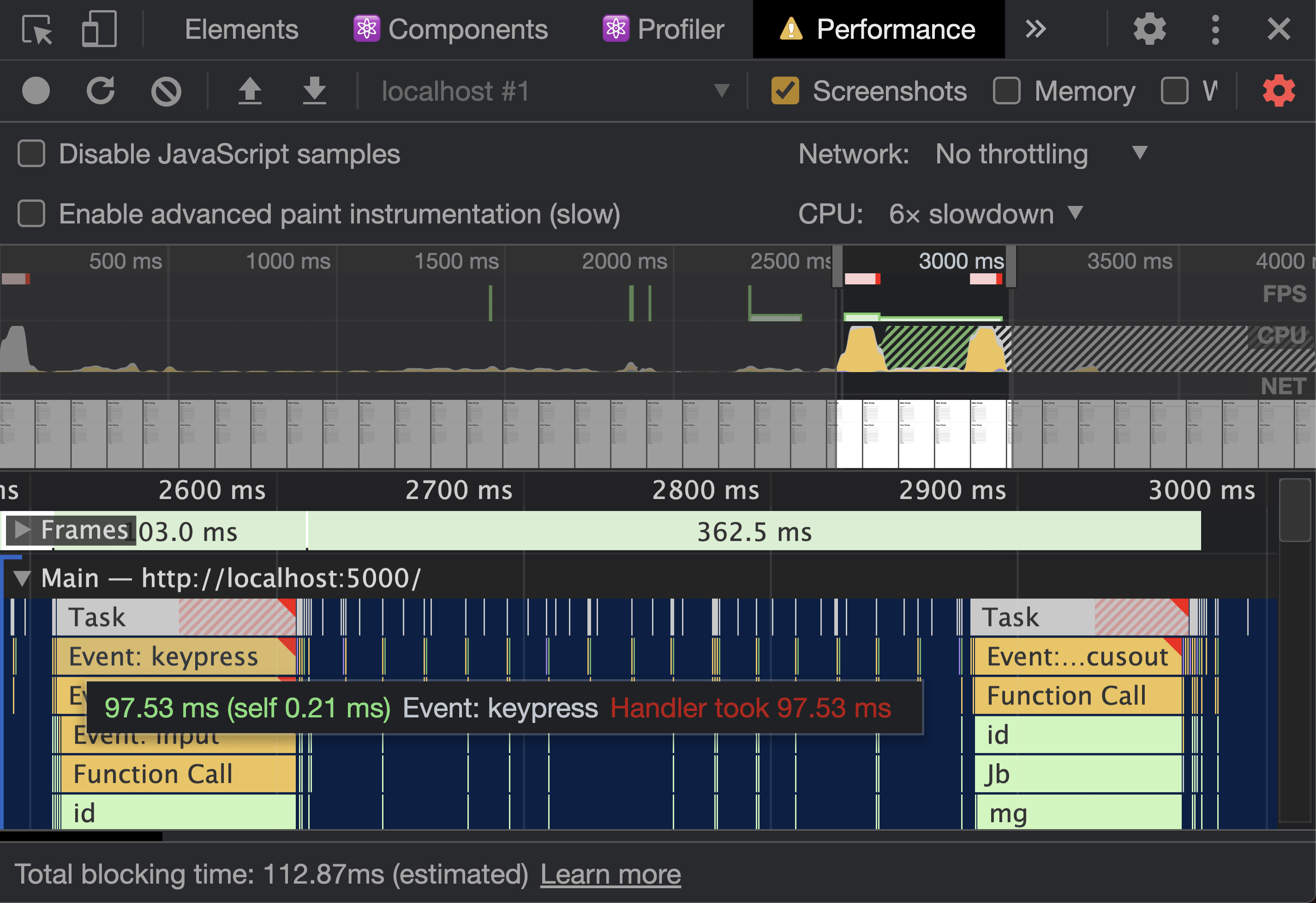
Wowza. Check that out! 97 milliseconds on that keypress event. Remember that we only have ~16 milliseconds to do our JavaScript magic. Any longer than that and things start feeling really janky. And at the bottom there it's telling us we've blocked the main thread for 112 milliseconds just by typing a single character and blurring that input. Yikes.
Don't forget this is a 6x slowdown, so it won't be quite that bad for many users, but it's still an indication of a severe performance issue.
Let's try the React DevTools profiler and observe what React is doing when we interact with one of the form fields like that.
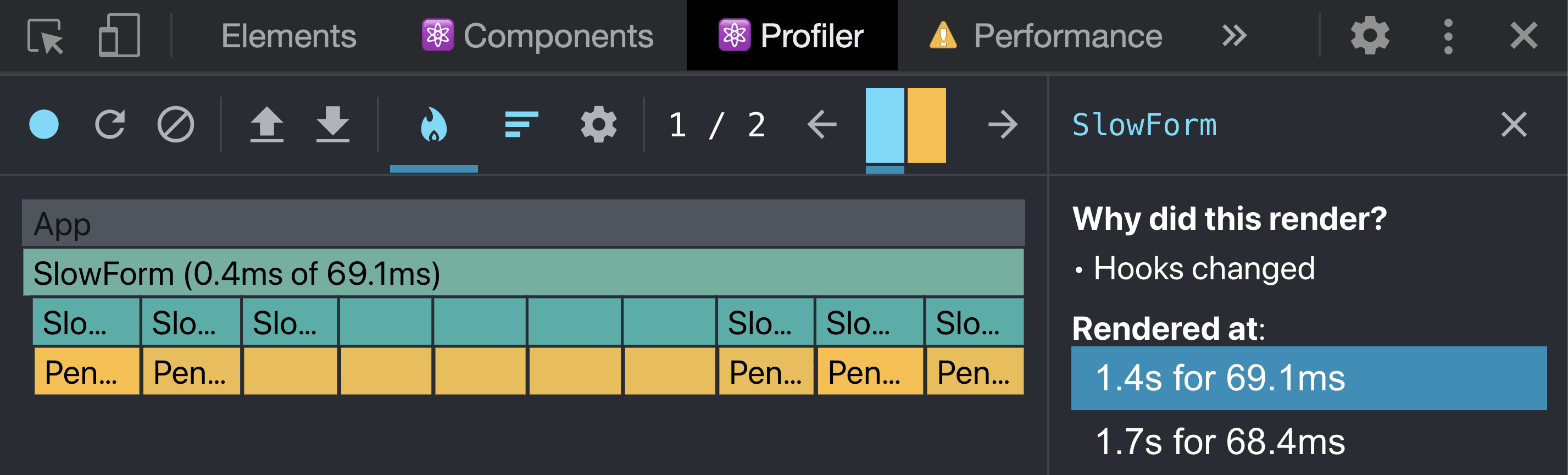
Huh, so it appears that every field is re-rendering. But they don't need to! Only the one I'm interacting with does!
Your first instinct to fix this might be to memoize each of your field components. The problem is you'd have to make sure you memoize all the props that are passed which can really spider out to the rest of the codebase quickly. On top of that, we'd have to restructure our props so we only pass primitive or memoizeable values. I try to avoid memoizing if I can for these reasons. And I can! Let's try state colocation instead!
<FastForm />Here's the exact same experience, restructured to put the state within the individual fields. Again, take your time to read and understand what's going on here:
/** * Not much we need to pass here. The `name` is important because that's how * we retrieve the field's value from the form.elements when the form's * submitted. The wasSubmitted is useful to know whether we should display * all the error message even if this field hasn't been touched. But everything * else is managed internally which means this field doesn't experience * unnecessary re-renders like the SlowInput component. */function FastInput({ name, wasSubmitted,}: { name: string wasSubmitted: boolean}) { const [value, setValue] = React.useState('') const [touched, setTouched] = React.useState(false) const errorMessage = getFieldError(value) const displayErrorMessage = (wasSubmitted || touched) && errorMessage return ( <div key={name}> <PenaltyComp /> <label htmlFor={`${name}-input`}>{name}:</label> <input id={`${name}-input`} name={name} type="text" onChange={(event) => setValue(event.currentTarget.value)} onBlur={() => setTouched(true)} pattern="[a-z]{3,10}" required aria-describedby={displayErrorMessage ? `${name}-error` : undefined} /> {displayErrorMessage ? ( <span role="alert" id={`${name}-error`} className="error-message"> {errorMessage} </span> ) : null} </div> )}/** * The FastForm component takes the uncontrolled approach. Rather than keeping * track of all the values and passing the values to each field, we let the * fields keep track of things themselves and we retrieve the values from the * form.elements when it's submitted. */function FastForm() { const [wasSubmitted, setWasSubmitted] = React.useState(false) function handleSubmit(event: React.FormEvent<HTMLFormElement>) { event.preventDefault() const formData = new FormData(event.currentTarget) const fieldValues = Object.fromEntries(formData.entries()) const formIsValid = Object.values(fieldValues).every( (value: string) => !getFieldError(value), ) setWasSubmitted(true) if (formIsValid) { console.log(`Fast Form Submitted`, fieldValues) } } return ( <form noValidate onSubmit={handleSubmit}> {fieldNames.map((name) => ( <FastInput key={name} name={name} wasSubmitted={wasSubmitted} /> ))} <button type="submit">Submit</button> </form> )}
Got it? Again, lots happening, but the most important thing to know there is the state is being managed within the form fields themselves rather than in the parent. Let's try out the performance profiler on this now:

NICE! Not only are we within the 16 millisecond budget, but you might have noticed it says we had a total blocking time of 0 milliseconds! That's a lot better than 112 milliseconds 😅 And remember, that we're on a 6x slowdown so for many users it will be even better.
Let's pop open the React DevTools and make sure we're only rendering the component that needs to be rendered with this interaction:

Sweet! The only component that re-rendered was the one that needed to. In fact, the <FastForm /> component didn't re-render, so as a result none of the other children needed to either so we didn't need to muck around with memoization at all.
Now, sometimes you have fields that need to know one another's value for their own validation (for example, a "confirm password" field needs to know the value of the "password" field to validate it is the same). In that case, you have a few options. You could hoist the state to the least common parent which is not ideal because it means every component will re-render when that state changes and then you may need to start worrying about memoization (nice that React gives us the option!).
Another option is to put it into context local to your component so only the context provider and consumers re-render when it's changed. Just make sure you structure things so you can take advantage of this optimization or it won't be much better.
A third option is to step outside of React and reference the DOM directly. The concerned component(s) could attach their own change event listener to their parent form and check whether the changed value is the one they need to validate against.
Brooks Lybrand created an example of both of two of these alternatives you can check out if you'd like to get a better idea of what I mean:
The nice thing is that you can try each of these approaches and choose the one you like best (or the one you dislike the least 😅).
You can try the demo yourself here:
Remember if you want to try profiling with the Chrome DevTools Performance tab, make sure you have built it for production and play around with the throttle and the PENALTY value.
At the end of the day, what matters most is your application code. So I suggest you try some of these profiling strategies on your app and then try state colocation to improve the performance of your components.
Good luck!
Delivered straight to your inbox.
How and why I import react using a namespace

Why can't React just magically know what to do without a key?

Control Props let you hand over component state to your users—just like a controlled input. Learn to build ultra-flexible UIs at EpicReact.dev.

Learn how React’s useId hook ensures unique, accessible form field IDs, avoids SSR bugs, and improves usability in reusable components. Boost accessibility!
